Aggregating Mindware Physiological Data Files
#Introduction This demo walks through how to aggregate physiological data files generated by the software package Mindware. Mindware is a popular software that is used to clean and score cardiovascular physiological data.
In Mindware, each participant’s physio file is scored manually, and the resulting values can be output to an Excel file. A time-consuming and potentially error-prone task involves copying the values from each participant’s file and pasting them into a master file that aggregates data from all participants. Rather than using this by hand or using Excel macros, we can use R code to accomplish this task.
This code can be used for aggregating data from Mindware’s HRV module, which produces values for measures like heart rate, respiratory sinus arrhythmia, and respiration.
#Example Mindware Output File
First, let’s take a look at a Mindware Excel output file. Mindware files generally all have a simlar format, which includes the file name. The time points are along the rows, and the specific measures are along the columns.
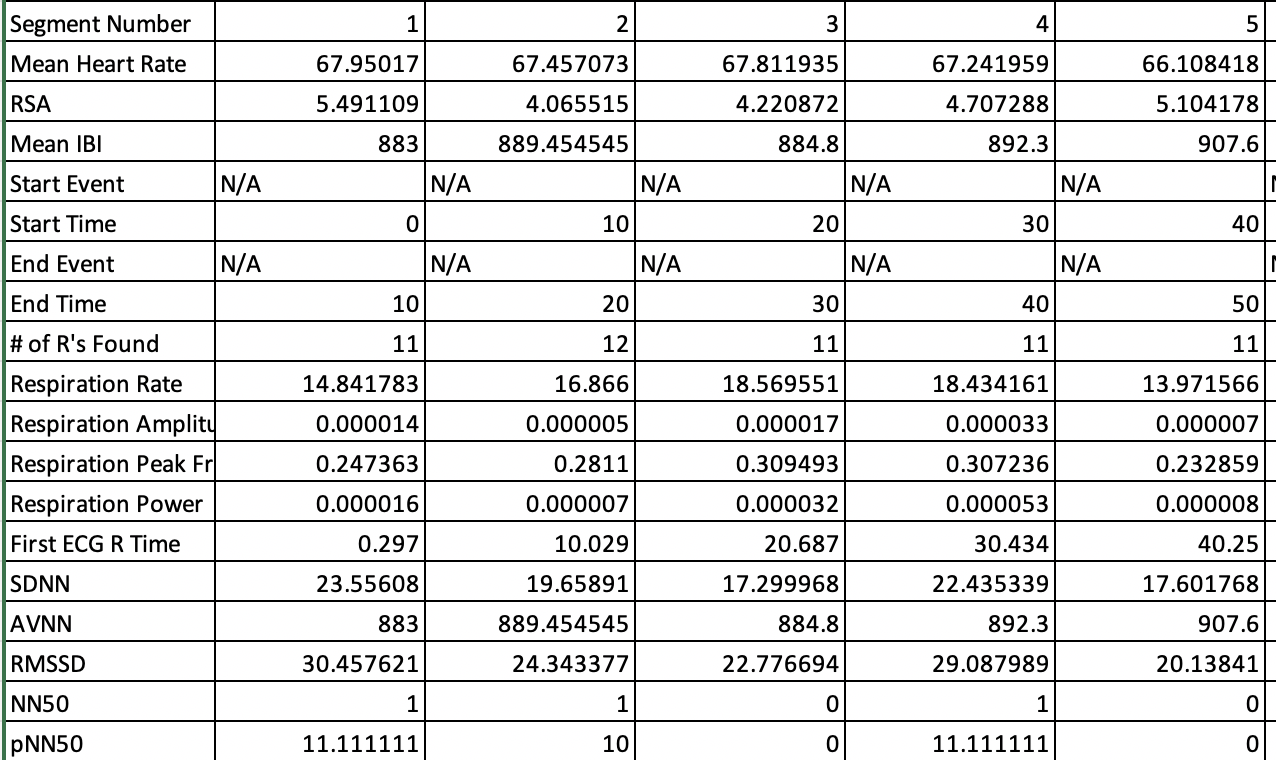
#Folder Set-up
For this code to work, the first step is to create a separate folder that contains only the Mindware Excel files we want to aggregate.
For our purposes, it is also important that the file name contains the participant ID number, and ideally no other numbers (the inclusion of other numbers may cause issues with pulling out the participant ID number correctly). This is necessary for helping us keep track of which data belong to which person.
Your resulting folder might look something like this:
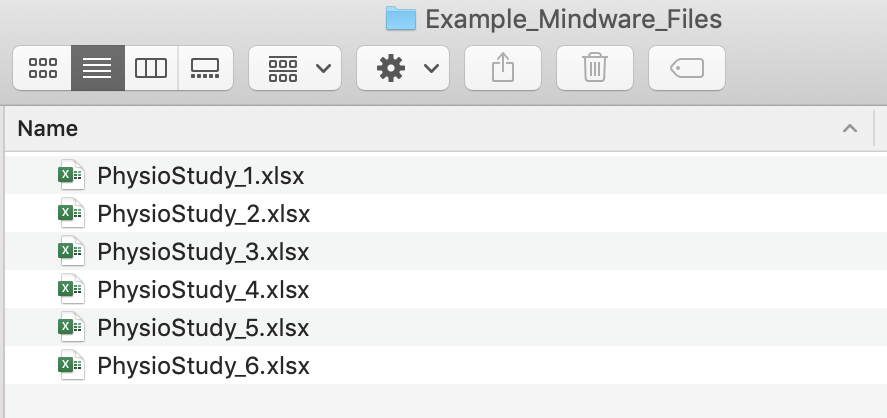
#R Script
First, open up an R script. Set your working directory to the folder
you created that contains only the Mindware files. My folder is called
Example_Mindware_Files.
setwd() # add your path to the folder with your data files. Part 1: File Reading Function
We can now set up a function (that I wrote!) called mw
for Mindware that will pull in the relevant information that we want
from each Mindware file. Specifically, this function will copy in each
person’s ID number, which gets pulled out from the file name, the time
point, and the various physiological measures.
Importantly, this script is configured to put the aggregated data into long format. Long format data has each observation on a separate row, as opposed to in separate columns. Long form data is often the data form we need when working with repeated-measures data, like much physiological data. You could reshape our data into wide format if that was your preferred format.
library(dplyr)
library(stringr)
numextract <- function(string){
str_extract(string, "\\-*\\d+\\.*\\d*")
}
mw <- function (filename) {
require(readxl)
require(stringr)
d <- read_excel(filename)
names(d) <- NULL
newd <- data.frame(
time = t(as.vector(d[36, 2:ncol(d)])) %>% as.numeric(),
hr = t(as.vector((d[37, 2:ncol(d)]))) %>% as.numeric(),
rsa = t(as.vector(d[38, 2:ncol(d)])) %>% as.numeric(),
ibi = t(as.vector(d[39, 2:ncol(d)])) %>% as.numeric(),
rmssd = t(as.vector(d[52, 2:ncol(d)])) %>% as.numeric(),
rrate = t(as.vector(d[45, 2:ncol(d)]))%>% as.numeric(),
ramp = t(as.vector(d[46, 2:ncol(d)])) %>% as.numeric(),
id = numextract(filename) %>% as.numeric())
newd <- subset(newd, is.na(time) == F)
}At this stage, I would recommend testing out the function for a few individual files to make sure it is working properly.
We could do this for one example file in my folder,
Example_Mindware_Files.
test_mwfile <- mw("PhysioStudy_1.xlsx")head(test_mwfile)## time hr rsa ibi rmssd rrate ramp id
## 1 1 67.95017 5.491109 883.0000 30.45762 14.84178 1.4e-05 1
## 2 2 67.45707 4.065515 889.4545 24.34338 16.86600 5.0e-06 1
## 3 3 67.81194 4.220872 884.8000 22.77669 18.56955 1.7e-05 1
## 4 4 67.24196 4.707288 892.3000 29.08799 18.43416 3.3e-05 1
## 5 5 66.10842 5.104178 907.6000 20.13841 13.97157 7.0e-06 1
## 6 6 64.87889 4.837958 924.8000 27.08628 14.32873 4.0e-06 1Part 2: Looping Function to Aggregate Data
Once the function is working, we can then set up a second chunk of code that will automatically run the function on every file in the folder we created and put the resulting data into one dataframe.
library(plyr)
library(foreach)
my_physio_data <- ldply(.data = list.files(pattern="*.xlsx"),
.fun = mw,
.parallel = TRUE) You may get some warning messages (e.g.,
... and XX more problems). As far as I can tell, these are
not real problems and should not be an issue.
After running the above, I recommending detaching the
plyr package, as there can sometimes be an inteference
issue when both dplyr and plyr are loaded at
the same time.
detach("package:plyr")We can then save this data frame to a .csv file (or another file type). And voila! We can share this file with collaborators, use it for analysis, etc.
write.csv(my_physio_data, "my_physio_data.csv", row.names = F)#Some Caveats
I have used this code to aggregate physio data for several studies, and it has generally worked very well. It is way faster and less error-prone compared to aggregating data by hand. But, there are a few issues I want to draw your attention to…
- I highly recommend checking the resulting dataframe carefully after
the aggregation to make sure all of the data have been read in and are
showing up properly. In one instance, I found that for some reason there
was an issue with one of my files, and this issue somehow stopped the
looping process, so only some of my data files ended up in the final
dataset. A way that I like to check this is to run something like
table(my_physio_data$id). This will allow me to see how many observations per participant ID have been added to the aggregated dataset.
table(my_physio_data$id)##
## 1 2 3 4 5 6
## 174 174 114 114 114 162I will also typically run something like
length(unique(my_physio_data$id)) to see how many
individual participant IDs made it into the dataframe.
length(unique(my_physio_data$id))## [1] 6Hopefully this number matches the number of participants I am expecting and the number of physio folders in my file.
Also keep an eye out for duplicated time points for participants. This can sometimes be an issue if for some reason a participant’s physio data had to be collected in separate files. If that is the case, Mindware will label the first time period for each phase as 1, 2, and so on. You may need to manually change the time labels in the second physio file for the person in question.
This script is designed to work with Mindware’s HRV module, version HRV 3.0.25. It’s possible the script will need tweaking for later versions if the format of the Excel output file changes. On a related note, this script could easily be adapted for use with other Mindware scoring packages, such as IMP and BP.
You may encounter issues if there are hidden files in your folder, like. If you find there are issues getting the above code to work, try revealing hidden files to see if that might be causing the issue.
Here’s an example of a hidden file that sometimes shows up for me when a particular excel file is open. Quitting out of Excel usually solves the problem!
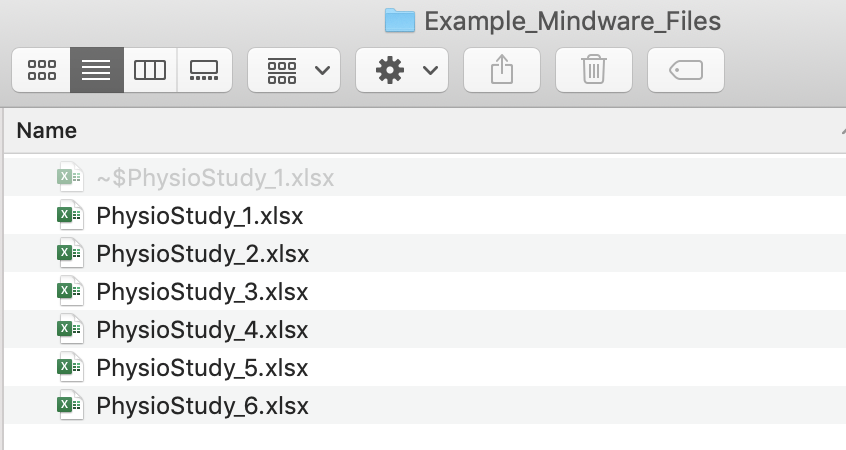
#Wrapping up
There you have it! Hopefully the days of laboriously copying and pasting values from Mindware are over. This will mean more time for the fun part–analyzing your physio data!
View .Rmd source code
updated June 10, 2020